Frequently Asked Questions
What do I do if I have forgotten my Xplor Home or Hub Guest password?
How do I set up my Xplor ID and access code?
If you would like to log into the iPads with your mobile phone number and Access Code, follow the steps below:
- Login to your Xplor account using https://login.myxplor.com/ (if you have forgotten your log in details, you can reset your password by following the instructions listed above).
- Once successfully logged in, you will see the screen below. Select "Merge profiles & Create Xplor ID" (even if you only have one profile).
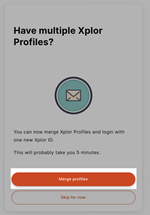
- Enter your preferred email address.
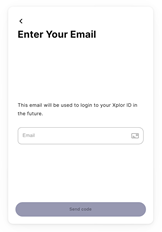
- Check your inbox. You should have received an email with a code, be sure to check your junk folder.
- Enter the code from the email.
- Create a password. This can be the same as the password you have used previously.
- If you have multiple Xplor Profiles merge them together by clicking "+ Merge Profile". If you only have one profile move onto step 8.
- Click "Finish".
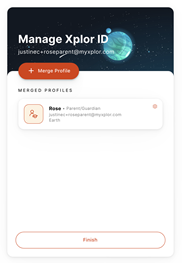
- Enter your preferred mobile number (your primary contact number), then click "Next".
- Create your access code (PIN code) and click "Next".
- All done! You can now log in with your mobile number and PIN or email address and password.
